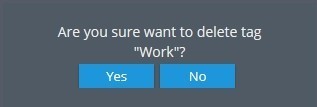Working with Tags
“Tag” is a label or a key word that is used for a quick and easy search. In our system tags help you find the needed places, employees, tasks, and vehicles. You can create tags according to your needs.
Users can manage all the created tags from the Account menu section. You are free to edit or remove tags that are no longer needed.
Open the Account drop-down menu in the upper left corner and click on “Tags”.
In the opened window you’ll see a full list of created tags. Here you can easily add, edit or remove tags.
If you have numerous created tags and need to find a particular one, simply type its name into the Quick Search box.
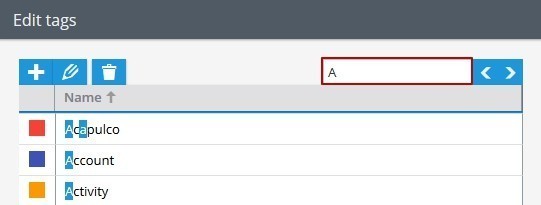
The list of tags can be sorted by name or colour. Simply click with the left button of the mouse on the needed column.
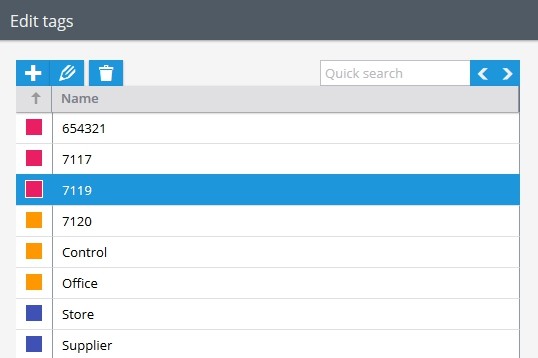
Creating new tag
Press ![]() Creating new tags to add a new tag. Type a random name, and then select a colour, if needed. Click Save.
Creating new tags to add a new tag. Type a random name, and then select a colour, if needed. Click Save.
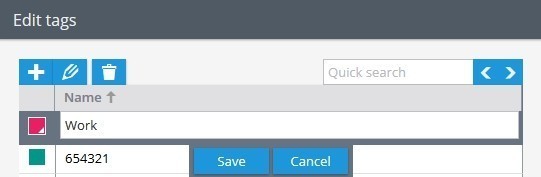
Editing tags
Select the needed tag from the list and press Editing tags ![]()
Removing tags
Select the tag that is no longer needed and press Removing tags ![]()
In the pop-up window press Yes to confirm the removal.