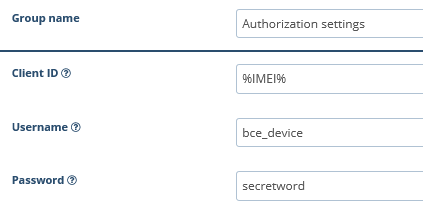Device activation FAQ
There are few reasons that device activation may fail.
We hope these answers below will help you resolve some of the most common device activation problems (especially when you activate your device for the very first time).
- Tracker time zone: always UTC+0h
Though it is common to set up local time zone on devices, we do not recommend doing this, as our server works and accepts data in UTC+0h time zone only.We consider that all devices are configured to UTC+0h time zone, which means no time converting is made on the device side. If you configure devices manually (e.g. manually switch them from another platform to our) please make sure that you reset time zone to UTC+0h. - Device is switched off or has no GSM connection
When your device is switched off or has no connection to GSM network, activation commands would not be delivered and applied to it.You can check the following parameters taking these simple steps:- Send any SMS message to the device with delivery confirmation, and check the delivery status. If SMS delivery fails – it will mean the device is not registered in GSM network.
- If you have physical access to the device, you can check that it is switched on and registered in GSM network by its LED indication.
- Incorrect IMEI or phone number specified during activation
Sometimes it happens – you might simply miss the right button, and enter the wrong character.
We advise you to check specified device IMEI and phone number once again to ensure that all digits were entered correctly. - Custom password or master number set on a device
During a device activation, platform sends pre-configured activation SMS commands to a specified device phone number. These commands always use default parameters such as device password, and are sent from the SMS gateway.If your device has a custom password, or master number, we strongly recommend to remove it to allow the automatic activation process.
However you can always configure your device manually with the help of activation commands. - I have a device, but don’t know the manufacturer
There are thousands of different devices on the market, and most usually, unbranded devices are clones of each other which may result in different activation commands and GPRS communication protocols..Please always check our list of supported devices. Most likely you will find a supported model which is similar by it’s name, or looks like your device.
You can try to register your device as one of these models, and check if it is successfully activated. - My device is not supported on the platform
Track Fleet platform closely supports over 700+ models of tracking devices, and the list is always growing.If you haven’t found your model in the list of supported devices, we advise you to follow these device integration steps.
Most likely this device will appear in the supported devices models pretty soon. - Mobile tracker application activation has failed
When you activate mobile tracker app, platform will assign and send you the device ID, to pass it to the app.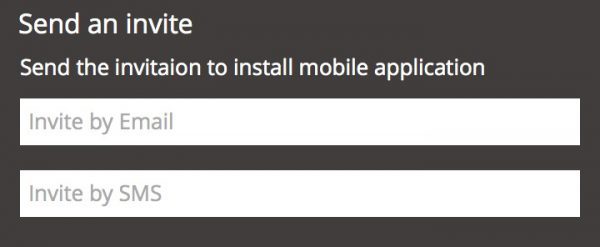
However, sometimes delivery of the device ID may fail.In this case we advise you to check assigned device ID on the platform, and enter it into the tracker app on your mobile phone.
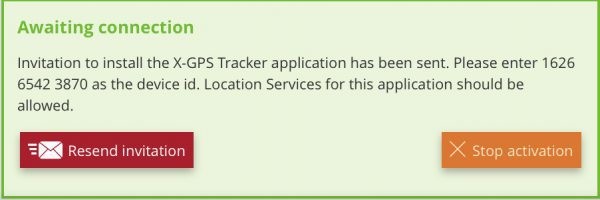
- Sim card has insufficient balance, or has run out of GPRS traffic
During the device activation process, a tracking device tries to connect to the platform and pass its location data over GPRS network. We always advise to check that your SIM card has sufficient balance and is capable to access GPRS network. - Device has unsupported firmware version
Some devices can update their firmware over GPRS (FOTA) and some devices can be updated only manually. Sometimes device can have a firmware version which is not yet supported by the platform.If you experience such problem, we advise you to contact our technical support team and provide them with updated documentation on new firmware. - I have problems with Teltonika / Ruptela activation
Teltonika / Ruptela devices have one peculiarity – they use commands with double <space> symbol in the beginning.<space> symbol serves as the default password.
Most SMS gateways cut these <space> symbols as useless, though they aren’t.
That’s why automatic device activation could fail.We recommend you to set up the device manually via Teltonika / Ruptela Configurator Software, to our ip and port:
IP – 217.23.132.215 \ or domain name – gps.trackfleet.com.au
Port – 47747 (Ruptela) \ 47776 (Teltonika)If you experience any problems, we advise you to contact our technical support team. - Activate button is unavailable
When you are trying to activate a device and “Activate” button is unavailable on the last step, please check settings in the admin panel, it is more likely that user account, where you are trying to activate a device, is demo account.You can find more information about user guides here - Can I activate a device with an M2M SIM card?
Yes, a device with an M2M SIM card will work exactly the same as others. But since such SIM cards do not support SMS, you need to configure the tracker manually using the configuration utility.When registering a new tracker, use an arbitrary set of numbers or device IMEI as the phone number. - Activation of MQTT devices.
You can configure devices using the MQTT protocol (BCE or Xirgo Global) only on the manufacturer’s website.First, configure the server address and port in “Connectivity → Telemetry server → MQTT broker address settings”:Address: gps.trackfleet.com.au (for Eu server) or gps.trackfleet.com.au (for US server)Port: 1883Also, check that a standard user has been created in “MQTT Security -> Authorization”: