Points Of Interest
Points of Interest (POI) is a very useful feature both for organizations and end users. Any user can create a list of POIs for their own convenience – it can be just a couple of places (like home, work, supermarket, etc.) or include hundreds of POIs (for needs of the logistic manager) and then track device visitation of places.
What data can I see in POI?
By default, each POI contains the following information:
- Label. Сhoose a label that fits your purposes and will help you find your POI easily.
- Address. You can enter the address of the POI manually or specify it on the map by simply clicking on the icon Points Of Interest in the address field.
- Radius. Specify a radius for each POI.
- Tags. Tags make search easier and are useful when working with large numbers of POIs. There’s no tag limit, and the same POI can be identified by several tags.
- Description. This field can contain all additional information about the POI that may be useful to the user
Also, points can contain additional fields that you can add in the Custom field tab.
How do I create and edit POIs?
There are 2 ways to add or edit POIs:
- Use the map tool “POI” in the tools panel on the right upper side of the map. Points Of Interest
- You can add or edit POIs in the Places tab.
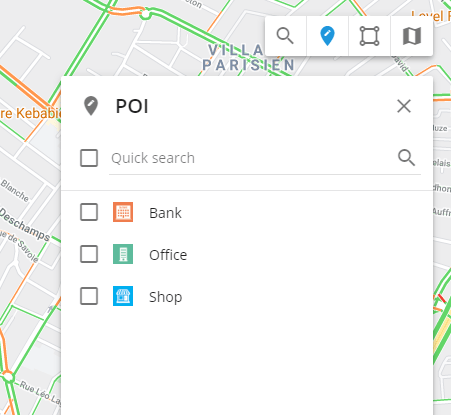
What do I need POIs for?
- Finding objects on the map – you don’t have to specify the whole address anymore. Just type the name or tag you assigned to the POI and you’ll have the list with all the matches.
- Creating routes and geofences – you can easily find place on the map and draw a circle or polygon. You can also create a route between several POIs, let’s say between your office and warehouse.
- Assigning tasks to the employees – instead of the whole address of their destination you can just use the name of the right POI and our system will create the task.
- Adding places to X-GPS Tracker – You can add places in X-GPS Tracker to each employee, to which they can build a route if necessary
How can I add POI to X-GPS Tracker?
In order to add places to a specific employee in the X-GPS Tracker, you need to go to Custom fields and add the Employee field in the Additional information of Places.
In the Employee field, also enable the “Assignee” option so that the place appears in the application.
After that, you can assign an employee to the POI in the POI editing menu.
As soon as the employee is assigned, the place will appear in their application.
It’s useful to upload a large amount of POIs from Excel file rather than create them manually one by one. For that purpose you’ll need an XLS, XLSX or CSV file.
In order to start importing from the file:
1. Open the POI tool and click on the “Import POI”.
2. You’ll be able to download the example of the Excel file and specify the geocoder.
3. After downloading the file – fill in the following columns:
- Name
- Address
- Latitude
- Longitude
- Radius
4. Once all the columns are filled – save this file on your PC.
5. Click on “Select” button in the “POI Import” window and find the file on your PC.
6. After you’ve pressed “Next” button – the window with the column names will appear.
7. Check that everything is mapped correctly and reassign columns if needed.
8. If some data is missing – the system will offer you to specify it. If any required fields are left blank – the record is not going to be imported.
If all the data is correct – your points of interest will appear on the list.