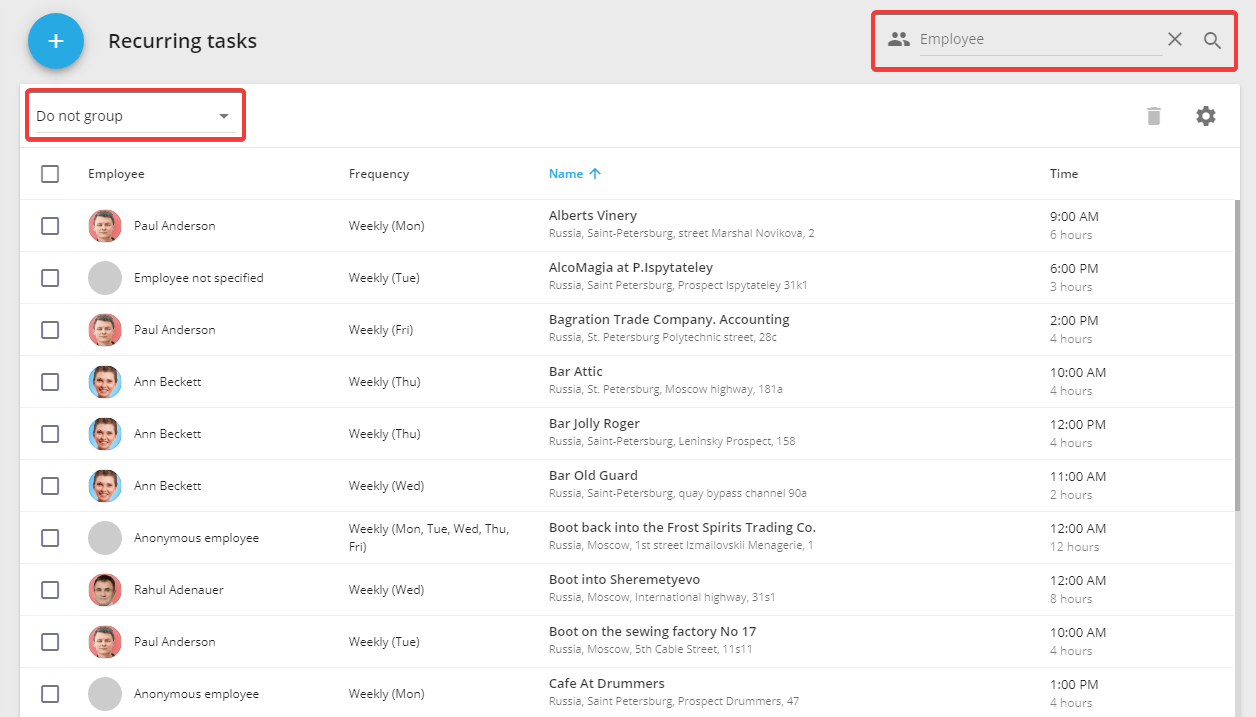Recurring tasks
If you or your employees use tasks quite frequently, and these tasks are always the same, you can use recurrences instead of creating new tasks every time. A preset recurrence with the specified parameters will be generated at intervals specified by you.
How to create a recurring task
1. First of all please enter a “Recurring task” section
2. Click “Add” button
3. Fill the task recurrence as a simple or route task, also specify the task schedule. Tasks will be created according to this timetable
The schedule includes the following fields:
Basic
- Start – the time at which the task will be started
- Duration – number of repetitions, can be specified in days, hours or minutes
Additional
- Admissible delay – this allows the employee to appear at the place of task execution not at the exact time of task start, but after the specified period of time
- Visit duration – the minimum time an employee must spend on task address
- Ignore random visits with duration less than – if the employee does not plan to perform the task, but is at the task address, this parameter will allow not to consider the employee’s location at the task address for a certain period of time
A recurring task can be assigned to only one employee.
The menu of creating a recurrence also contains a possibility to create a form for a recurring task, to do it you should press the “Create new form” button.
How to manage a recurring task
Recurring tasks can be grouped by period, employee, address, and filtered by an employee.
To edit a table with recurring tasks, click on the “Manage a task list” button and select the columns you need.
Recurring tasks can be deleted individually or in groups. To delete several recurrences, you should check them and press the “Delete the selected recurring task” button in the upper right corner of the recurrence table.
The already created tasks can be changed by pressing the “Edit” button at the necessary recurring task in the list. After that, the usual menu of creating a recurring task will appear.