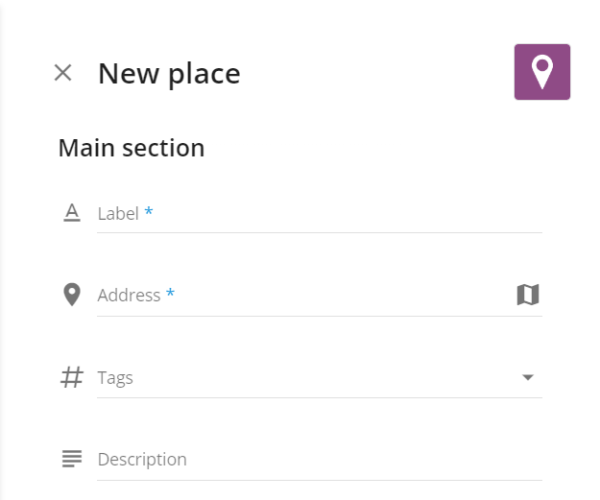Places
This section is an advanced tool for working with places, including those created using map tools. Here you can add, edit, delete places, as well as assign them to employees.
Basic instruments
Having opened the section, you will see a list of available places with all fields, including custom ones. The following functionality is available for you on this page:
1. Detailed information. Click on any place in the list so that its location on the map and the contents of all fields are displayed on the right.
2. Sorting. You can sort the list by almost any field. To do this, click on the column heading and all elements will be arranged in ascending order. Click again to sort them in descending order.
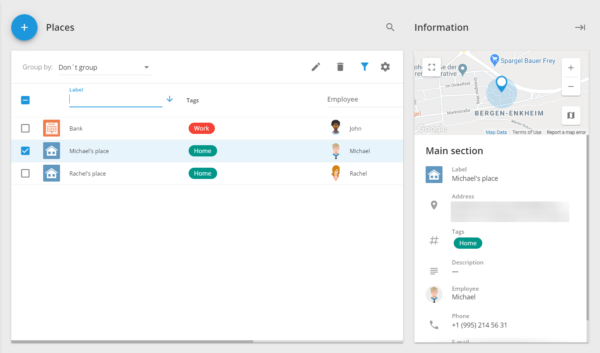
3. Group by. You can group all places according to the assigned responsible employees.
4. Filter. Click on the funnel icon at the top of the list and an input box will appear in the header of each column. Enter the data there to filter out only those places in the field which contain the text you entered.
5. Customize columns.Click the gear icon at the top of the list and select which fields should be displayed. This can be useful if you have added many custom fields and you do not want them all to appear in the list.
6. Edit.Select a place and click on the pencil icon to go to the editing window.
7. Delete. Select one or more places and click on the trash can icon to delete them.
8. Create place. Click on the “+” icon in the upper left corner to create a new place. You can also import places from an Excel file (except for custom fields). Read more about places import in this article.
Creating places
Click on the “+” button in the upper left corner to open the menu for creating a new place.
Here you can fill in all the fields, both standard and added by you.
Mandatory fields will be marked with an asterisk. The place cannot be saved until they are full.
You can also change the place icon by clicking the corresponding button in the upper right corner. The system will prompt you to choose from the available ones, or upload your own image.